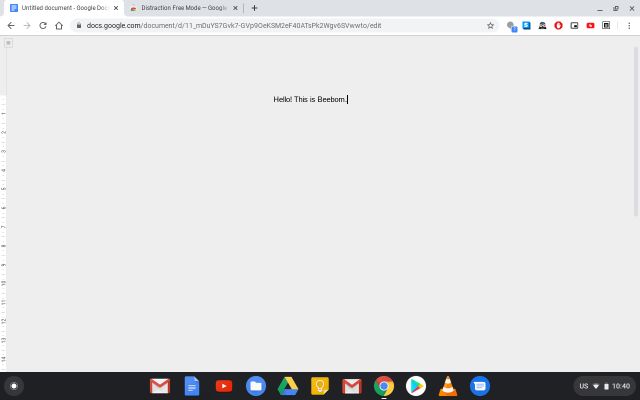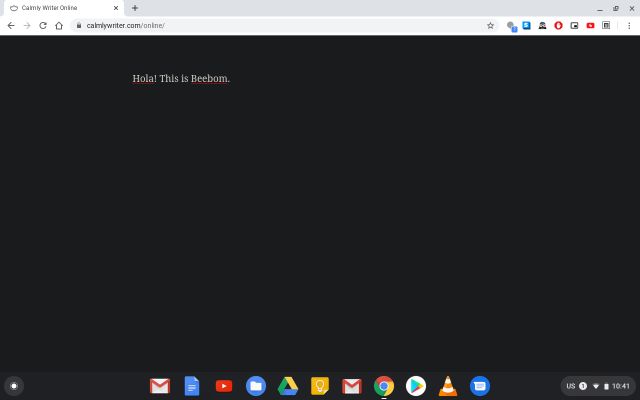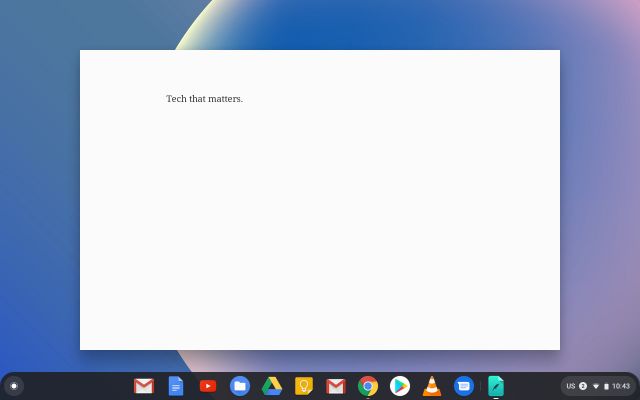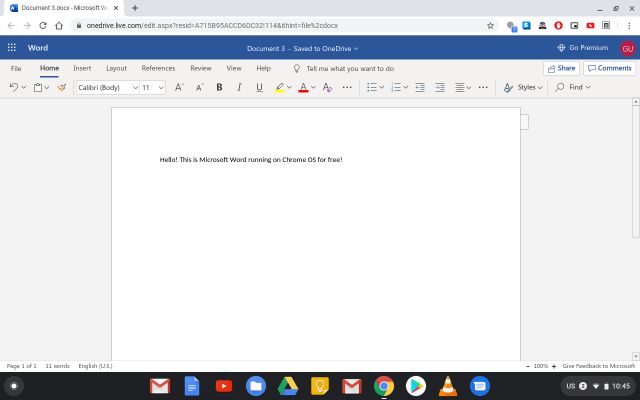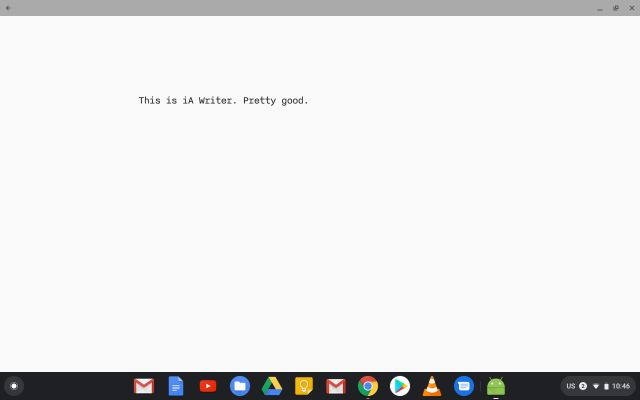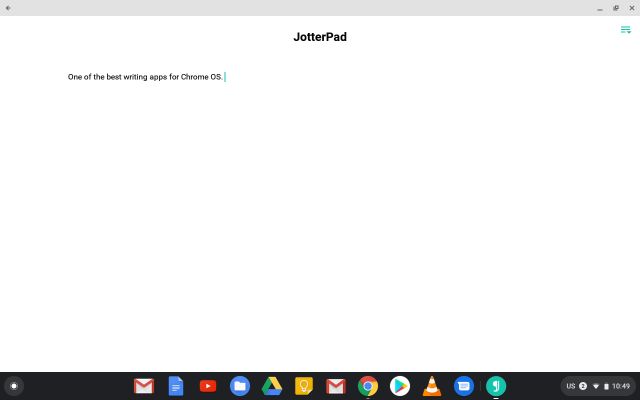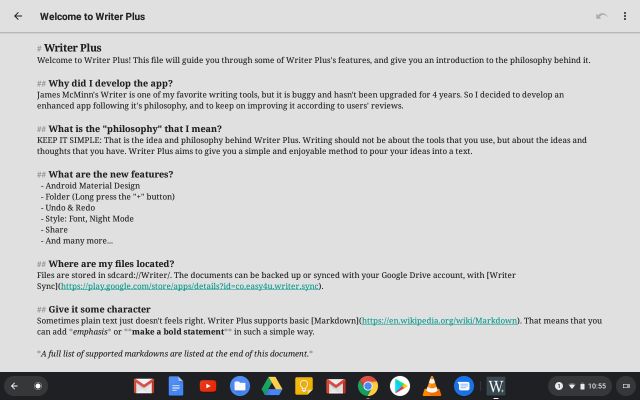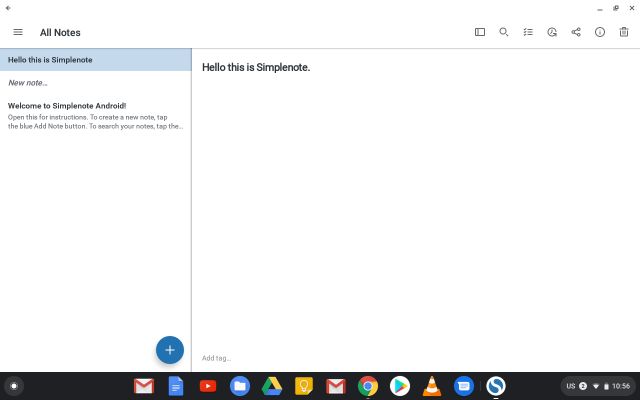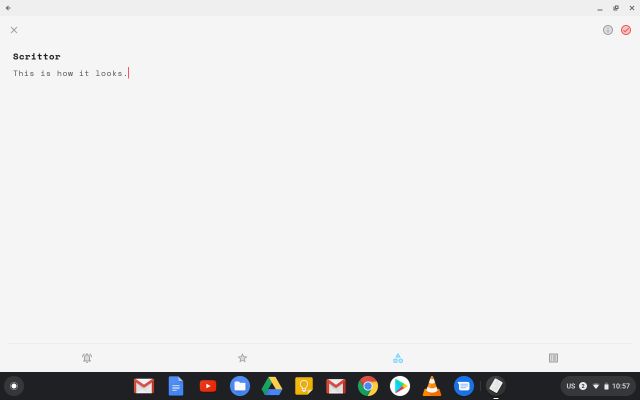Best Writing Apps for Chromebook (Updated 2022)
In this article, we have included the 10 best Chrome apps for writers, students, and journalists. We have carefully selected the apps which offer essential writing tools without overwhelming the user with countless features.
List of Best Writing Apps for Chromebook
1. Google Docs
If you are looking for the best writing app for your Chromebook, may I suggest the obvious one? Yes, Google Docs which comes pre-installed with Chrome OS is the best writing tool you can have on your Chromebook. I know what you are thinking: it does not have an offline mode and there are tons of formatting options that you don’t want. However, there are easy ways to make Google Docs the perfect writing app and here I am going to show you how. You can install an extension called Distraction Free Mode for Google Docs (Free) which basically hides all the buttons and controls so that you can focus on writing.
And in just one-click, you can get the formatting back in case you want to change fonts or customize the content. Besides that, Google Docs now supports offline mode and you can install a separate extension for that. You can enable the offline mode manually from the Settings page too. So there you have it, a free and powerful word processor that can also be your writing app. And if you are planning on using Google Docs in place of apps like Microsoft Word, check out our article on Google Docs tips and tricks and best Google Docs add-ons to enhance your experience. Check Out Google Docs (Free)
2. Calmly Writer
Calmly Writer is another great choice if you are looking for a writing app that offers a distraction-free user interface on Chromebooks. It’s available both as a web-based platform and an extension app— in case you want offline access too. Apart from that, what I love about this app is the focus mode where every other element disappears from your sheet the moment you start typing. However, you can access a few markdown formatting options like header, bullets, hyperlinking, word count, and more.
But let me assure you, none of it is going to affect your writing experience. It’s a clutter-free app with user experience in mind. Besides that, you can back up your work to any cloud storage service including Google Drive, and can also download your documents in any file format. Simply put, Calmly Writer prioritizes distraction-free writing and for that reason alone, it’s among the best writing apps on Chromebook. Check Out Calmly Writer (Free, $4.99)
3. Writer
Writer is our next pick for the best writing apps on Chromebook. The reason is it’s completely free and does not bombard the user with too many options. In a way, Writer is a very simple app, and similar to Calmly Writer, it focuses more on writing rather than formatting. That said, it does bring some degree of formatting options that are likely to help you in the writing process. In addition, Writer also allows you to add photos, a feature which is lacking in Calmly Writer.
And in case you are wondering whether this app works offline, well, it does work offline and rather pretty well. There is a Chrome extension for this app and that is about it. All in all, if you want the best writing app for Chromebook which offers a great many features without any cost then Writer is the one to pick. Check Out Writer (Free)
4. Microsoft Word
If you have recently switched to a Chromebook from a Windows PC then worry not, you can still access Microsoft Word with almost the same set of features. Microsoft has brought all its Office apps to the Play Store and if your Chromebook has support for Android apps then you can easily install Word and a host of other Office apps. However, the important point is that Microsoft insists on buying a separate Office 365 subscription to access the app which means another additional cost for you.
Nevertheless, there is a way out which allows you to access Microsoft Word on a web browser without paying any activation fee. So, the solution is pretty similar to Google Docs, but you won’t get Offline Mode. If you are okay with it, you can definitely give a shot at the web version of Microsoft Word and see if you can stick with it. Otherwise, you can go for the premium plan and use the Android app on your Chromebook. And in case, you have the setup file of Microsoft Office 2007 then you can use it to install the desktop Word on your Chromebook using Wine. Wine is a compatibility layer that allows you to run Windows apps on your Chromebook. The whole process will require you to have a bit of Linux knowledge so if you have the understanding then go through our guide and learn how to install the desktop version of Microsoft Office on your Chromebook. Check Out Microsoft Word (Free, Premium subscription starts at $9.99 per month)
5. iA Writer
iA Writer is one of the most popular writing apps available on macOS and Windows 10 operating systems. And now, you can get the same writing experience on Chrome OS as well. If your Chromebook comes with Android apps support then you can simply install this app and you will be all set for your next writing odyssey.
The app is based on the same distraction-free principle, but also comes with a good dose of markdown formatting. Basically, if you are a regular writer for newspapers and web platforms then this app will give you the best environment with all the necessary tools. Among other things, iA Writer also has an impressive set of features such as dark mode, built-in dictation, focus mode, word count support and more. Check Out iA Writer (Free, $4.99 per year)
6. FocusWriter
We have mentioned ample Android apps for writing on Chromebooks, but do you know, you can also use a Linux app for offline writing? Well, here is FocusWriter that has a full-screen interface and comes in a hide-away UI. You can immerse yourself in writing and create a customizable ambiance with background images, colors, font, themes and more.
Not to mention, FocusWriter also supports spell-checking, daily goals, dark mode, etc. The only issue is its installation process for which you need to set up Flatpak on your Chromebook and after that install FocusWriter from FlatHub. You can go through our list of best Linux apps for Chromebook and move to point #17 to get detailed instructions.
7. JotterPad
JotterPad is one of the best writing apps for Chromebook which can be installed directly from the Play Store. It’s perfect for users who want to write books, novels, screenplays, and basically anything that is long-form. JotterPad is a powerful app with support for nodes and sections which is required in large projects. Apart from that, you get many writing tools like built-in phrase search, Markdown formatting, extended keyboard, word count, typewriter scrolling and more. There is even support for customized typefaces which you can use to create a personal space of your writing style.
Having said that, you still get a distraction-free environment for putting down your thoughts. I would say, if you are looking for a standalone Android app that can offer all the essential tools for writing then JotterPad is the best option available on Chromebook. Check Out JotterPad (Free, Offers in-app purchases)
8. Writer Plus
Writer Plus is everything that a word processor is not. It’s a clean and minimal looking Android app that can be installed from the Play Store on your Chromebook. You can quickly jot down your thoughts with emphasis on writing rather than design elements. It’s best for people who mostly write essays, lyrics, poems, and drafts. There is also support for dark mode and branch node for long writing projects. But the best feature of this app is that you have got markdown formatting support.
So, you can easily customize the content using a handful of keyboard shortcuts. Another thing that I liked about this app is that it’s completely local and does not come with any cloud service integration. So users who want a strict offline writing app for Chromebook, Writer Plus is an excellent choice. Check Out Writer Plus (Free, Offers in-app purchases)
9. Simplenote
Simplenote is actually a note-taking app, but you can use it for writing purposes too as it allows free-form writing with minimum clutter and intuitive UI. The app is available on the Google Play Store so you can install it on your Chromebook easily. Apart from that, what I love about Simplenote is that all my writings are synced instantly and I can access them on any device, anywhere. Furthermore, you also get focus mode for distraction-free writing and dark mode support.
However, keep in mind, there is no option for formatting as it’s primarily a note-taking app. So to put it straight, if you are looking for an app where you can put your rambling thoughts instantly then Simplenote fits the bill quite well. In addition, you can continue writing even when you are using your smartphone so that is a plus. Check Out Simplenote (Free)
10. Scrittor
Scrittor is our final writing app which is also available on the Play Store. Similar to Simplenote, Scrittor allows you to continue writing without any hindrance. You can add your thoughts and categorize them with various labels. As it’s a note-taking app, you can also create checklists and set reminders. That said, you do get the option for both light and dark mode. Talking about the writing experience, actually, I found it really good as generally, Android apps don’t scale well with ChromeOS’ UI.
However, the app offers a large and clean window for you to put down your thoughts. So, if you want a well-designed writing app that can also help you with reminders and checklists then Scrittor can be a good pick. Check Out Scrittor (Free, Offers in-app purchases)
Best Writing Apps for Chromebook: Your Pick?
So those were our picks for the best writing apps for Chromebook. We have included many apps, extensions, and websites that allow you to without any kind of distraction. Also, we have prioritized those apps which offer maximum value without being too expensive. However, if you want the best writing experience having smart tools and all, you can go for the premium apps. Anyway, that is all from us. But which one did you pick? Tell us your app of choice in the comment section below.