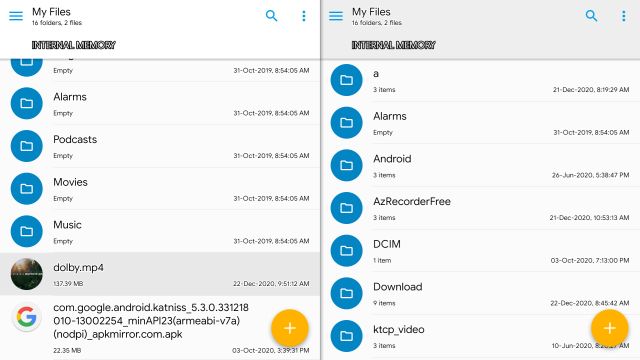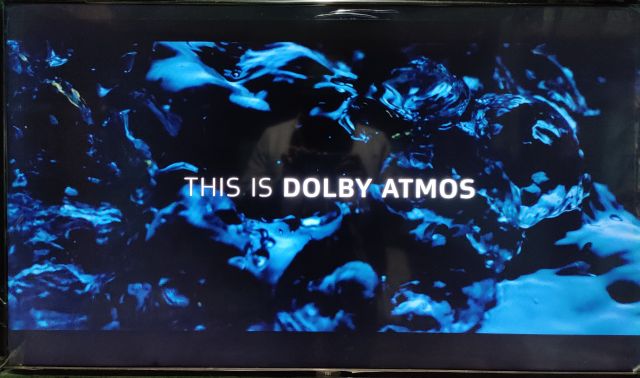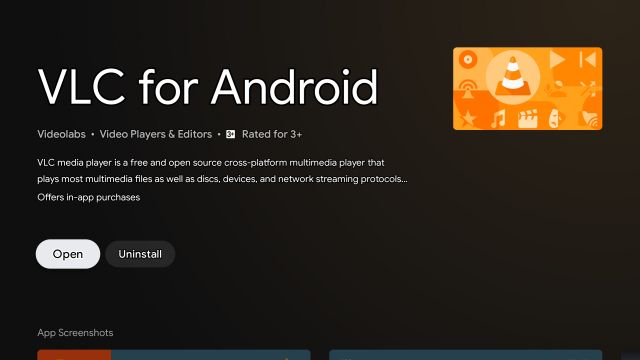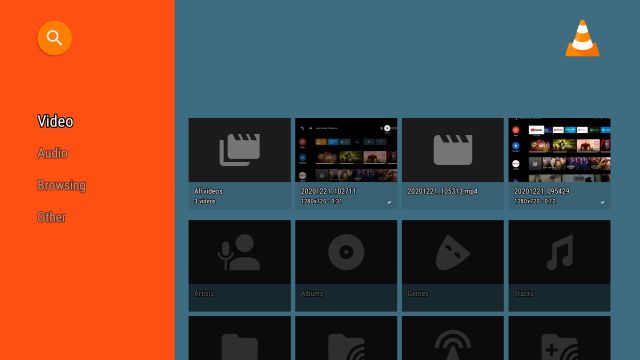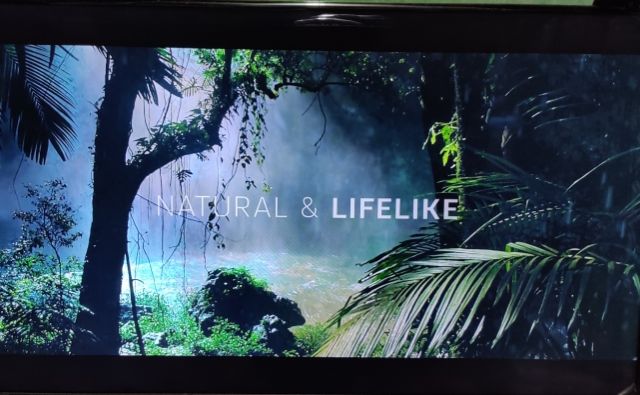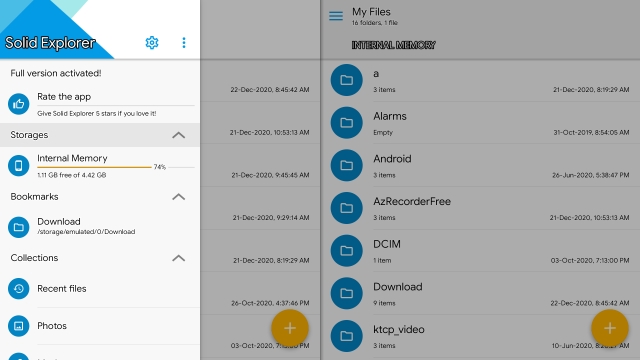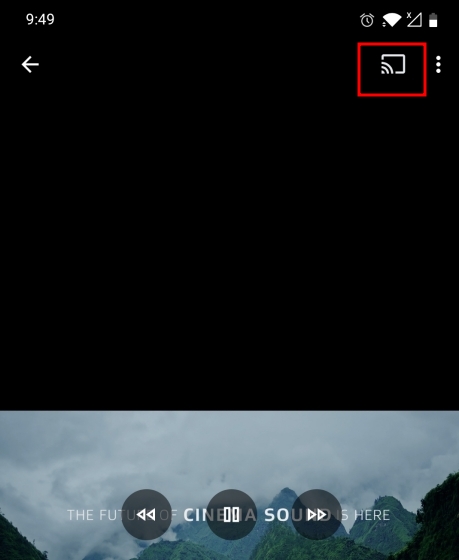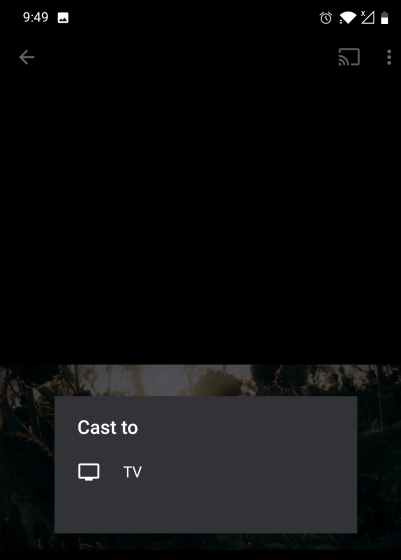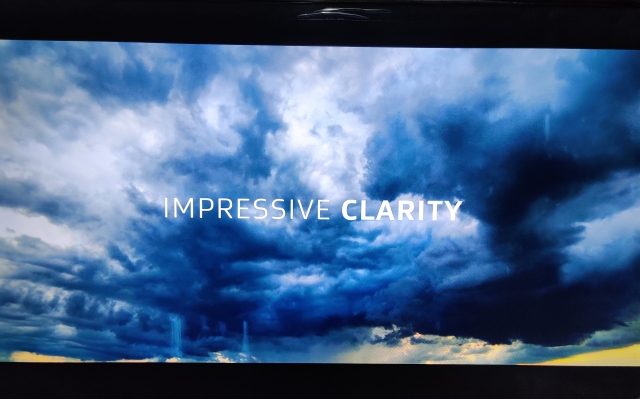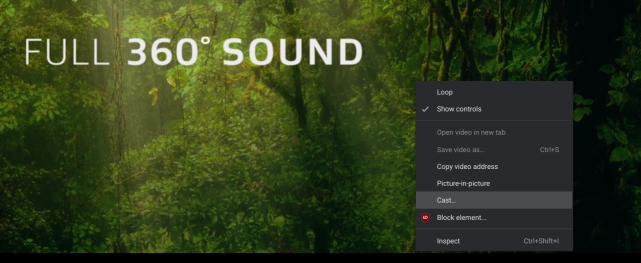Play Local Media Files on Android TV (2021)
Here, we have mentioned two methods for media files stored on your Android TV and files stored on another device. Depending on your need, you can click on the link below and follow the guide accordingly.
Play Media Files Stored on Android TV
To play local media files on Android TV you need a file manager or a media player on your Android TV. Since file managers nowadays come with a built-in media player, you will likely not need a separate media player. That said, when you have to play video formats such as MKV, MOV, WMV, etc. then you need a dedicated media player. So in this article, first I will show you the file manager method and then will move to the media player. With that out of the way, let’s begin.
First of all, install Solid Explorer (Free, offers in-app purchases) on your Android TV from the Play Store. It’s one of the best file managers for Android TV and lets you play video, MP3 audio, open images, and more.
Once the app is installed, locate the media files stored on your Android TV and just open it.
In all likelihood, Solid Explorer will be able to play the local media file on your Android TV.
And if you want a dedicated media player then I would recommend getting VLC (Free, offers in-app purchases) on your Android TV. It’s one of the best media players in the Android ecosystem, and can be easily installed from Android TV’s Play Store.
After the installation, open the app and VLC will automatically scan all the local files stored on your Android TV.
From there, you can smoothly play any video or MP3 audio file.
Play Local Media Files From Other Device on Android TV
The above guide deals with media files stored on Android TV’s internal storage. If you want to play media files stored on your computer or smartphone on a larger screen then this section will help you out. So here is how to begin.
The easiest way to play large media files that are stored on another device is to simply transfer the file using a thumb drive. Simply copy the content to a thumb drive and connect the thumb drive to the TV through the USB port. After that, you can access the content in Solid Explorer under the hamburger menu.
If you have a small media file on your smartphone then you can wirelessly transfer the file to your Android TV by using the SFTV app. Keep in mind, for the SFTV app to work properly, both your smartphone and Android TV should be connected to a common WiFi network. In case you are not on a common network then you can transfer the media files to your Android TV using a cloud service.
Alternatively, you can play media files on your Android TV using the Chromecast feature, available on Android, iOS, and Chrome on desktop. Just open the media file through the Google Photos app on your smartphone and tap on the cast button at the top-right corner. Remember, the cast button will only show up when your Android TV and smartphone are connected to the same WiFi network. Note: While the casting is done locally, it still requires internet connectivity to verify the devices.
After that, it will ask you to select the TV. So identify the TV and simply tap on it.
Voila, there it is. Your local content stored on another device will play on Android TV just like that.
As for Chrome on the desktop, open the media file on Chrome by dragging the media file to a new tab. After that, right-click on the tab and select “Cast”. Here, you will find your TV. Click on it and you are done.
Q. Can You Play Local Video Files on Android TV Through Mobile Hotspot?
No, you can’t play local video files through a mobile hotspot. To stream local content through Chromecast, you must have a common WiFi access point.
Q. Does Chromecast Streaming Support Audio Output on Android TV?
Yes, Chromecast does support internal audio output on Android TV. No matter if you are using a Chromecast-compatible app or simply using screen mirroring, audio output works pretty well.
Q. How to Play Local MP3 File on Android TV?
You can use VLC Media Player on Android TV to seamlessly play local MP3 files.
List of Popular Android TVs (Continually Updated)
The above tutorial will work with most of the popular Android TVs. You can find a list of popular Android TVs below. The list is not exhaustive by any means and is only to serve as an example.
Play Local Content on Android TV Without Internet
So that is how you can access and play content on your Android TV without requiring internet connectivity. We have mentioned two methods: for media files stored locally on your TV and for files stored on another device. In any case, you can follow the guide and play the content right away. Anyway, that is all from us. If you want to learn similar tips and tricks for Android TV then go follow our linked guide. And if you are facing any issues then let us know in the comment section below. We will surely try to help you out.