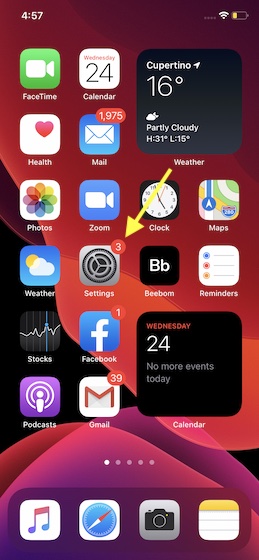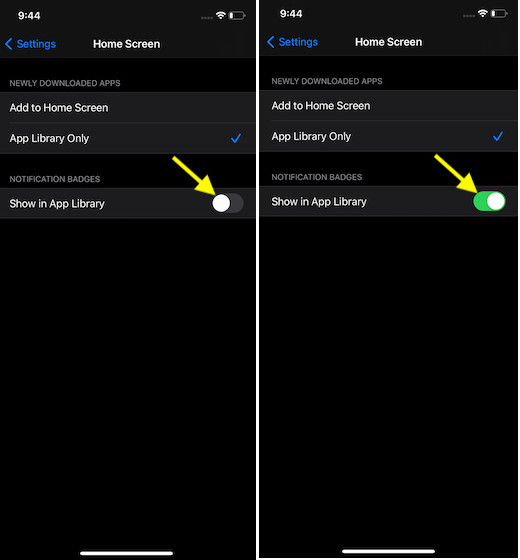Show Notification Badges in App Library on iPhone
By default, notification budgets don’t show up in the App Library. Just in case you don’t want to miss out on any important alerts while you are exploring the library, make sure to enable this option. Let me walk you through the quick steps!
Now, tap on the Home Screen option.
Finally, turn on the switch for Show in App Library located under Notification Badges.
That’s all there is to it! Going forward, all the notification badges will begin to appear in the App Library as well. Of course, if you ever wished to hide them again, all you have to do is go back to the Home Screen setting and then turn off the switch in the end.
Perfectly Customize iOS 14 to Your Heart’s Liking
Recently, we have covered several pretty interesting posts related to iOS 14. Some of my top picks are the ability to customize app icons and create custom home screen widgets. If you are yet to give iOS 14 home screen your personal touch, make sure to check out our roundup of the best third-party home screen widgets. Whether you want calendar widgets, clock widgets, or photo widgets, the roundup has got a variety of widgets that can let you deck up the home screen of your smartphone. Also, if you have any feedback or question, make sure to shoot them in the comments below.