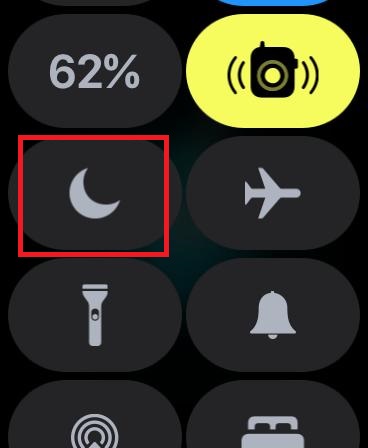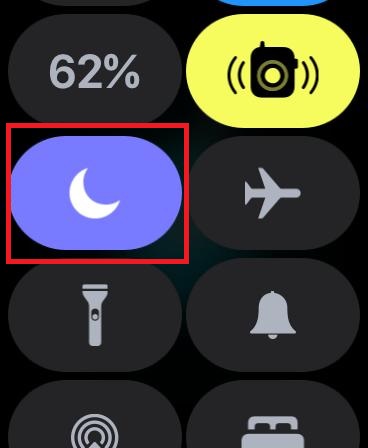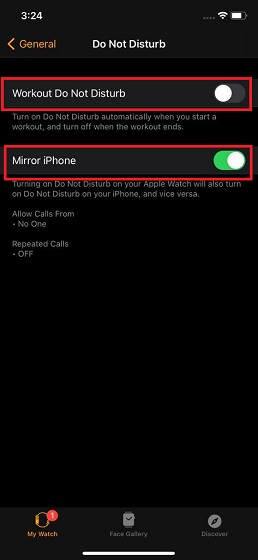Set Up and Customize Do Not Disturb on your Apple Watch
You can invoke Do Not Disturb right from your Apple Watch without having to rely on your paired iPhone. Moreover, you can also choose to enable DND for one hour, till evening or even keep it turned on until you leave a particular place, which could be spot-on for the times where you are in a meeting or enjoying a flick with your loved ones. Besides, watchOS allows you to make your smartwatch mirror the Do Not Disturb setting of your iPhone or vice-versa. So, depending on your needs, you can ideally customize the DND on your iPhone (Settings app -> Do Not Disturb) and make the wearable device follow the custom setting. For instance, you can allow calls only from favorites and also disable repeated calls during DND hours and have the smartwatch follow the same setting. What’s more, if you hate to be disturbed during your rigorous workouts, there is an option to enable “Workout Do Not Disturb” on Apple Watch as well. Keeping these notable things in mind, let’s get started with quick steps!
Turn on Do Not Disturb on Apple Watch
Now, swipe up from the bottom of the watch face to access Control Center.
Next, tap on the Do Not Disturb button.
Next up, you have four options to choose from:
On: Select it to enable Do Not Disturb on your Apple Watch. On for 1 hour: Choose it to turn on DND on your watchOS device for 1 hour. On until this evening: Enable DND and keep it turned on till this evening. On until I leave: Turn on DND on your smartwatch and keep it activated until you leave the particular place.
Choose the desired option to activate Do Not Disturb on your Apple smartwatch and leave the control center.
Enable Do Not Disturb on Apple Watch Using Watch App from iPhone
Now, tap on the My Watch tab at the bottom left corner of the screen.
Next, tap on General.
Next up, choose Do Not Disturb.
Next up, turn on the switch right next to Mirror iPhone.
Note:
It’s worth pointing out that you can also enable Do Not Disturb when you start a workout by turning on the switch for Workout Do Not Disturb. Once enabled, Apple Watch will automatically enable Do Not Disturb when you start a workout and disable it when your workout ends.
Use Do Not Disturb on Apple Watch
So, that’s pretty much it! Now that you know how to invoke and customize Do Not Disturb on your Apple Watch, make the most of it to keep distractions at bay. As this feature has existed on watchOS since its inception, you can enable it on any generation of Apple Watch. If you own an Apple Watch, you may also want to read the following linked guides:
How to Use Apple Watch to Unlock iPhone How to Customize Apple Watch App View How to Improve Battery Life on Apple Watch Series 6
Have you any questions or feedback related to this useful feature? If yes, be sure to shoot it in the comments section below.