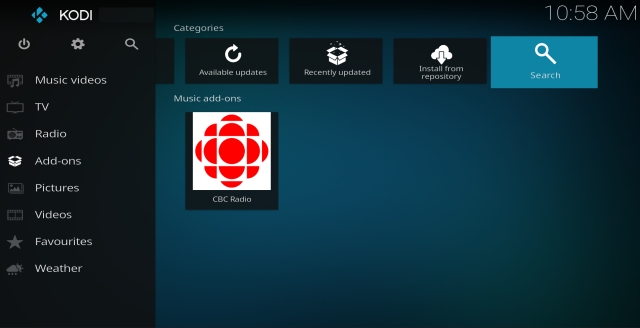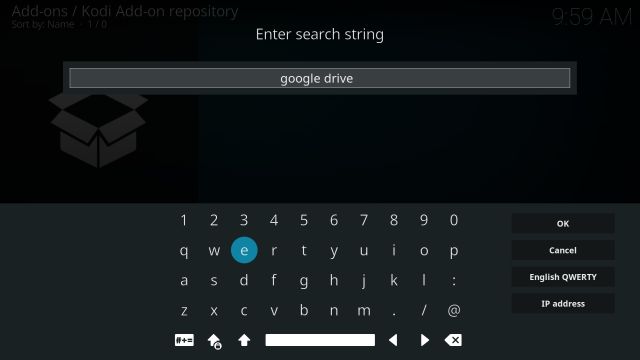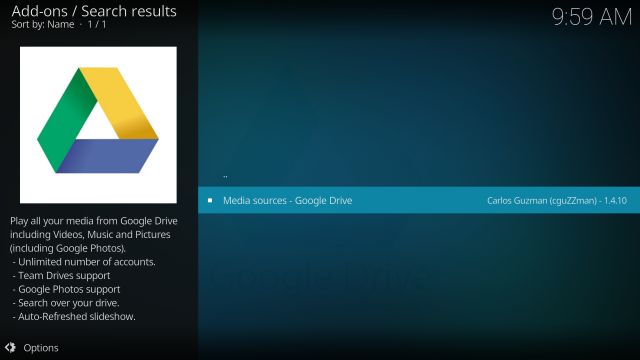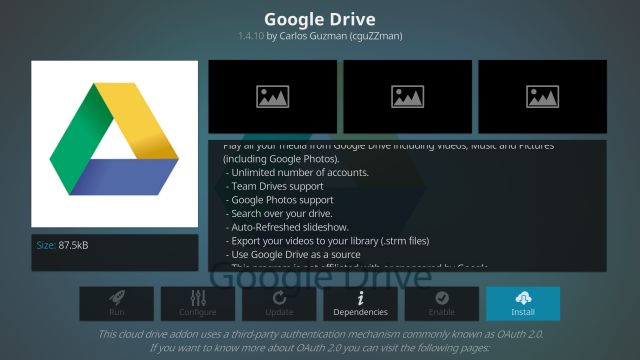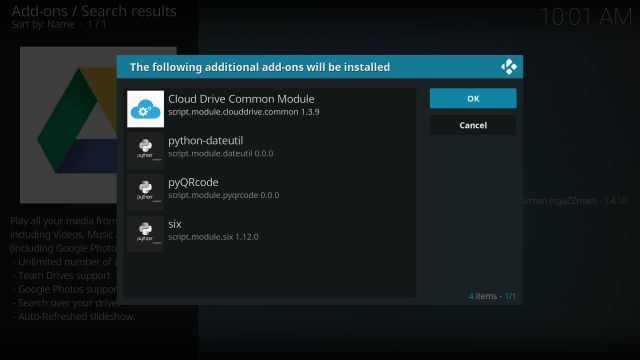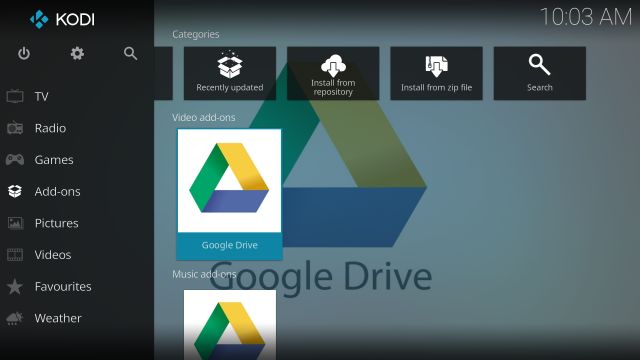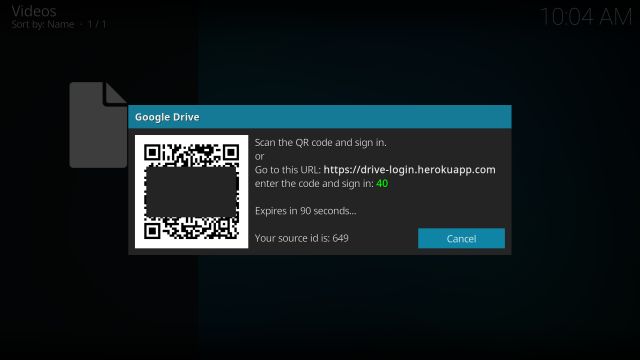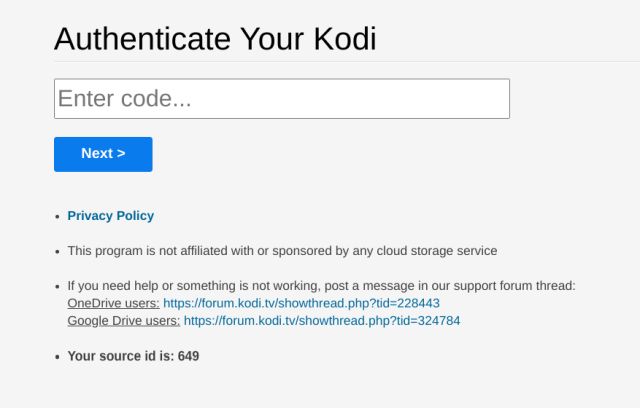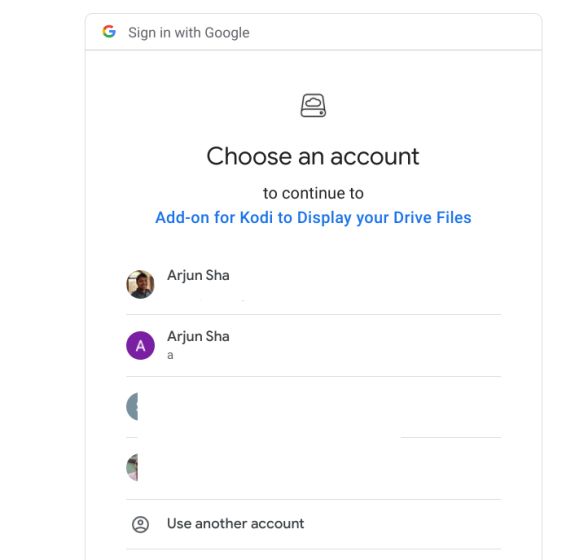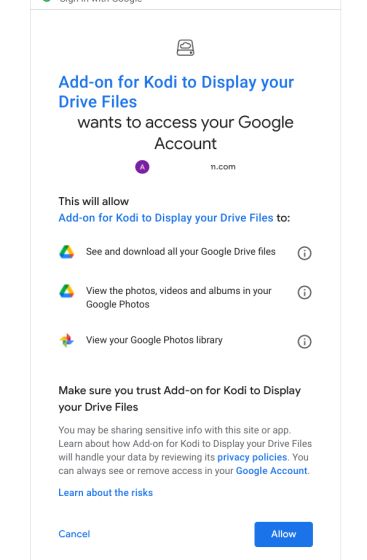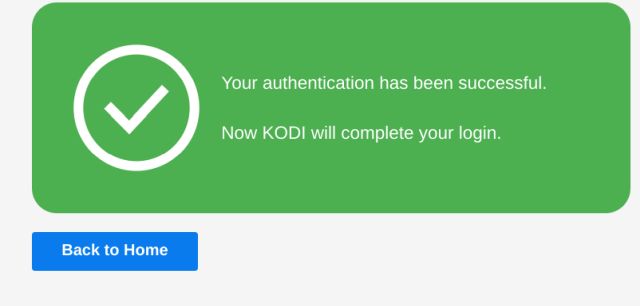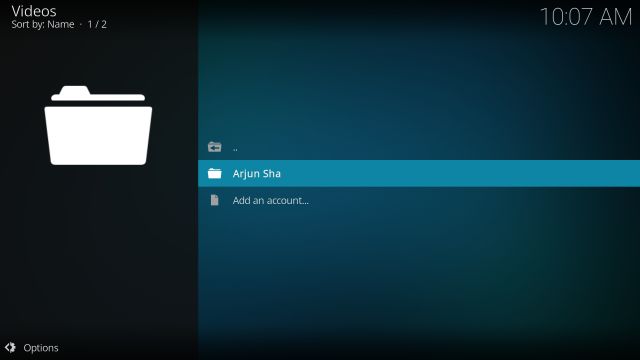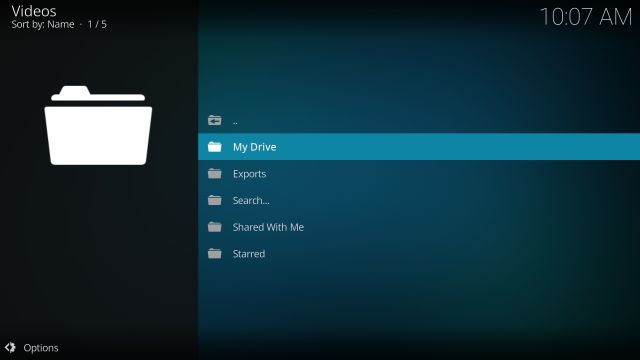Use Google Drive on Fire TV Stick (2021)
As we know, we can’t use a bunch of Google apps on Fire TV Stick because of the lack of Google Play Services, Framework, and other components. Similar is the case with Google Drive as well. So, we need to make a workaround to use Google Drive on Fire TV Stick. We will be using Kodi on Fire TV Stick to access Google Drive from there. Now having explained the basic approach, let’s now move to the steps.
- Once you are in Kodi, move to “Add-ons” and click on “Search”.
3. Here, enter “google drive” and click on the “OK” button.
After that, open “Google Drive” from the search result.
Here, click on “Install“.
Next, click on “OK“.
After a while, go back and Google Drive will be added to Kodi under the “Add-ons” section. Open it.
Here, click on “Add an account“.
Now, you will get a pop-up with a URL and a code. You can perform further operations on your smartphone or computer. Keep in mind, as you are going to allow a third-party service to access your Google Drive, I would recommend you to add a throwaway Google account. Just share the media files to the throwaway account from your primary account.
On your smartphone or computer, enter the code displayed on Kodi.
After that, it will ask you to add or choose your Google account.
Next, you need to give the final permission to allow the Kodi addon to access Google Drive. In case, you want to disable the access later on, you can revoke the permission from here.
Once you have allowed the Kodi addon, you will get an “authentication successful” message on your smartphone or computer. And Kodi on your Fire TV Stick will automatically log in to your Google account.
On Kodi, just click on your name.
And there you have it. All your Drive files available on Fire TV Stick via Kodi. You can play media files directly on Kodi as it’s a powerful media center as well.
Install Google Drive and Directly Stream Media Files
So that is how you can add Google Drive to Fire TV Stick using Kodi. In my usage so far, Google Drive worked really on Kodi and Kodi was itself pretty responsive on Fire TV Stick. So go ahead and try out the method that I have explained above. If you want to learn more about sideloading Android APKs on Fire TV Stick then go through our linked guide. Anyway, that is all from us. If you are facing any issue then comment down below and let us know.